How to Submit Your Sitemap to Google Webmaster Tools
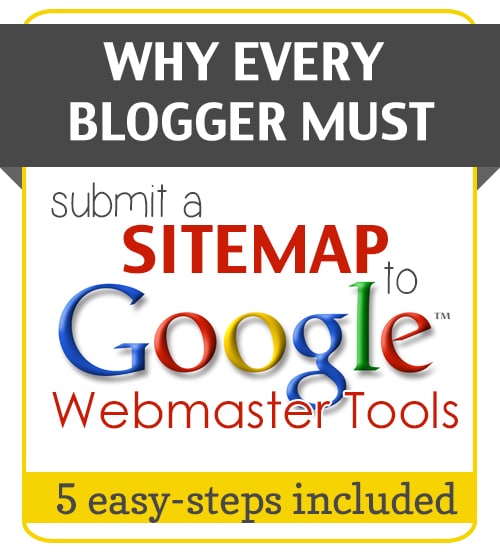
What is a sitemap?
A sitemap is an XML document that describes all the pages or posts on your website. A simple example of a sitemap is our sitemap located here at https://www.moritzfinedesigns.com/sitemap.xml. There are many plugins that can help you create a sitemap. Be sure to get recommendations on which plugins work the best as some plugins will re-generate the entire sitemap every time you create a new post or page. If you have thousands of posts, this can cause a hit to your site performance when you click the “Publish” button.
What are Google Webmaster Tools?
Google has created a set of tools that help you manage your website :
- Submit your sitemap
- Set your crawl rate (how often Google indexes your website)
- List internal and external links to your website
- Help you find broken links
- Much more….
How to Submit Your Sitemap to Google: Getting Started
First things first; you have to have a Google account. If you use Google and you login to any of their services (Gmail, Google+, etc..), you already have a Google account. If you do not have a Google account, then simply follow this link and get started.
Webmaster Tools
With your Google credentials, go to https://www.google.com/webmasters/tools/ and login.
Now that you are logged into the the Google Webmaster Tools you can get started with submitting your sitemap.
- Click on the Red “Add a Site” button.
- Enter your web address (i.e www.moritzfinedesigns.com) and click the “Continue” button.
- Google wants to verify that you own the domain you are submitting, so they will ask you to verify you own the website. This step can be very easy if you have FTP access to your website. In this step, simply download the the HTML verification file to your computer. Next, upload the file to your root directory of your website. This directory is the same directory where the wp-config.inc.php file is located.
- Once you have uploaded your file, click the “Verify” button.
Sitemap
Now that you have added your website to Google Webmaster Tools, you’ll want to submit your sitemap.
- In the left hand menu, click on the “Crawl” menu and then click on “Sitemaps”.
- Once the manager loads, click on the “Add/Test Sitemap” button.
- Enter in the path to the sitemap. NOTE: More than likely, your sitemap will be “sitemap.xml”.
- Click the “Submit Sitemap” button.
Once you have completed these steps, your sitemap will be crawled by Google. This can take a few minutes to a few hours. You can click the “Refresh” link to see if the sitemap has been crawled by Google.
Summary
In summary, this is a very simple set of steps that will pay dividends to knowing how well your site is being indexed by Google.
IT IS POSSIBLE TO
ENJOY STRESS FREE HOLIDAYS THIS YEAR!
The holiday season can be downright exhausting. We have too many things to do and not enough time to get them done. The 2024 HOLIDAY PLANNER will not only help you get organized, but will also help melt away that holiday stress so that you can actually enjoy the season!

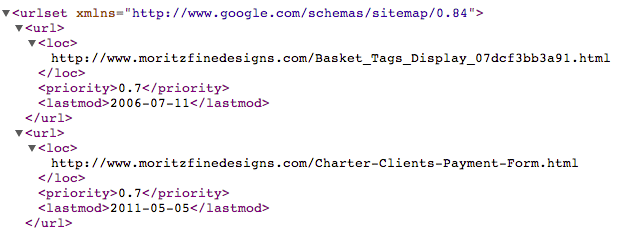
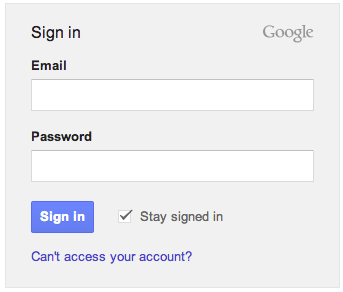
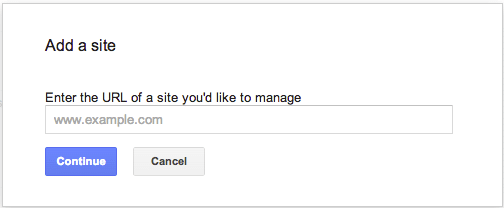
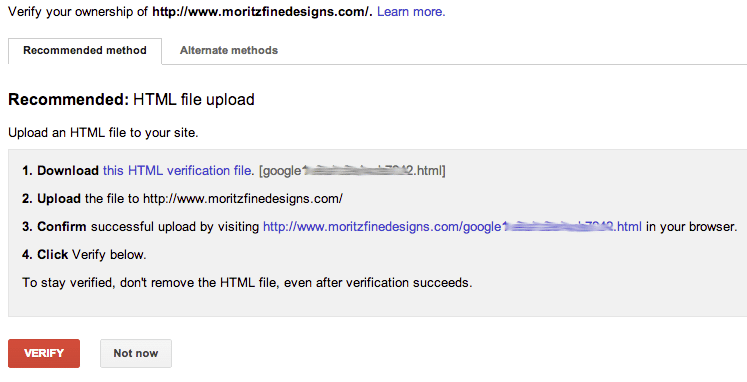
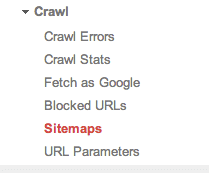
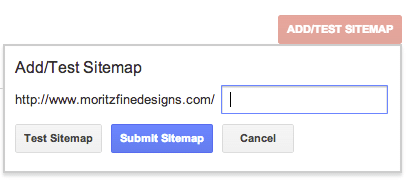
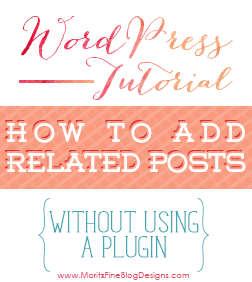
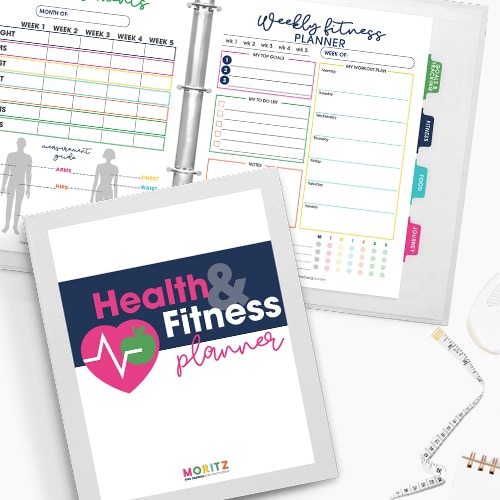
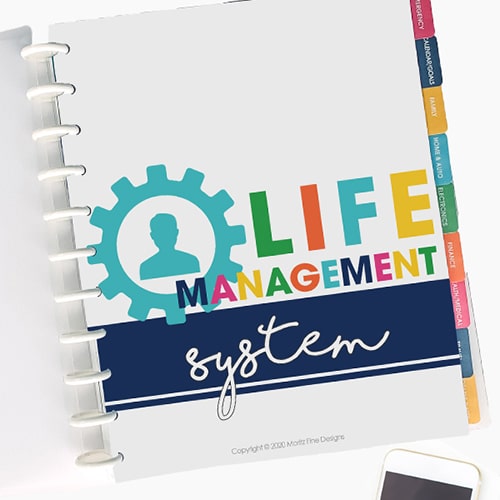
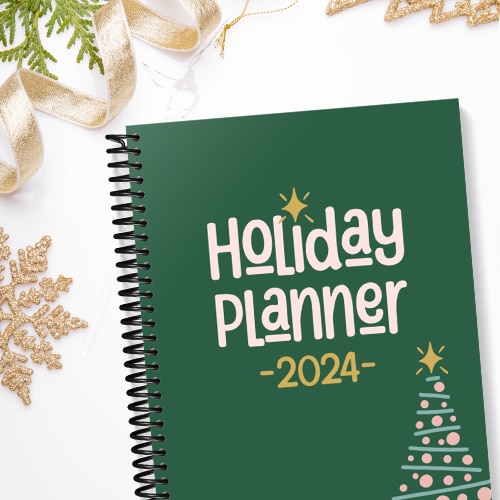
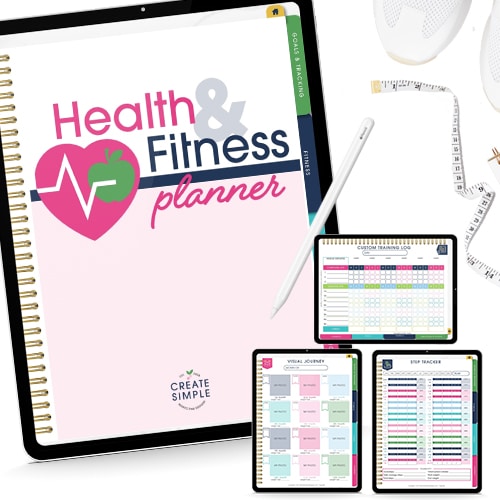
Thank you so much for this information. Your instructions were very straightforward and easy to execute. I had all three of my blogs taken care of in a matter of minutes. I hope it increases traffic. Any tips on getting this brain of mine to create content more frequently?
VERY helpful. Thanks so much!
Kristen
http://www.bloodsweatcheers13.blogspot.com
Thank you so much for this information.
It was a lot easier than I had anticipated since I had added the Google Analytics code earlier today.
=)
GREAT! Glad it was easy for you!
Thanks for this info. I need to get on that and submit my sitemap.