Quick & Easy Computer Desktop Organizer
To appease all of you organized people, I have created another fun computer desktop organizer to add to the collection of computer desktop backgrounds.
This background is perfect for the new summer season…bright and full of color.
I left the words off this background, so that you can personalize it just for you! Remember, it’s easy to create your own labels on the blank version by hopping over to PicMonkey.com and add your own text! Just follow the directions below!
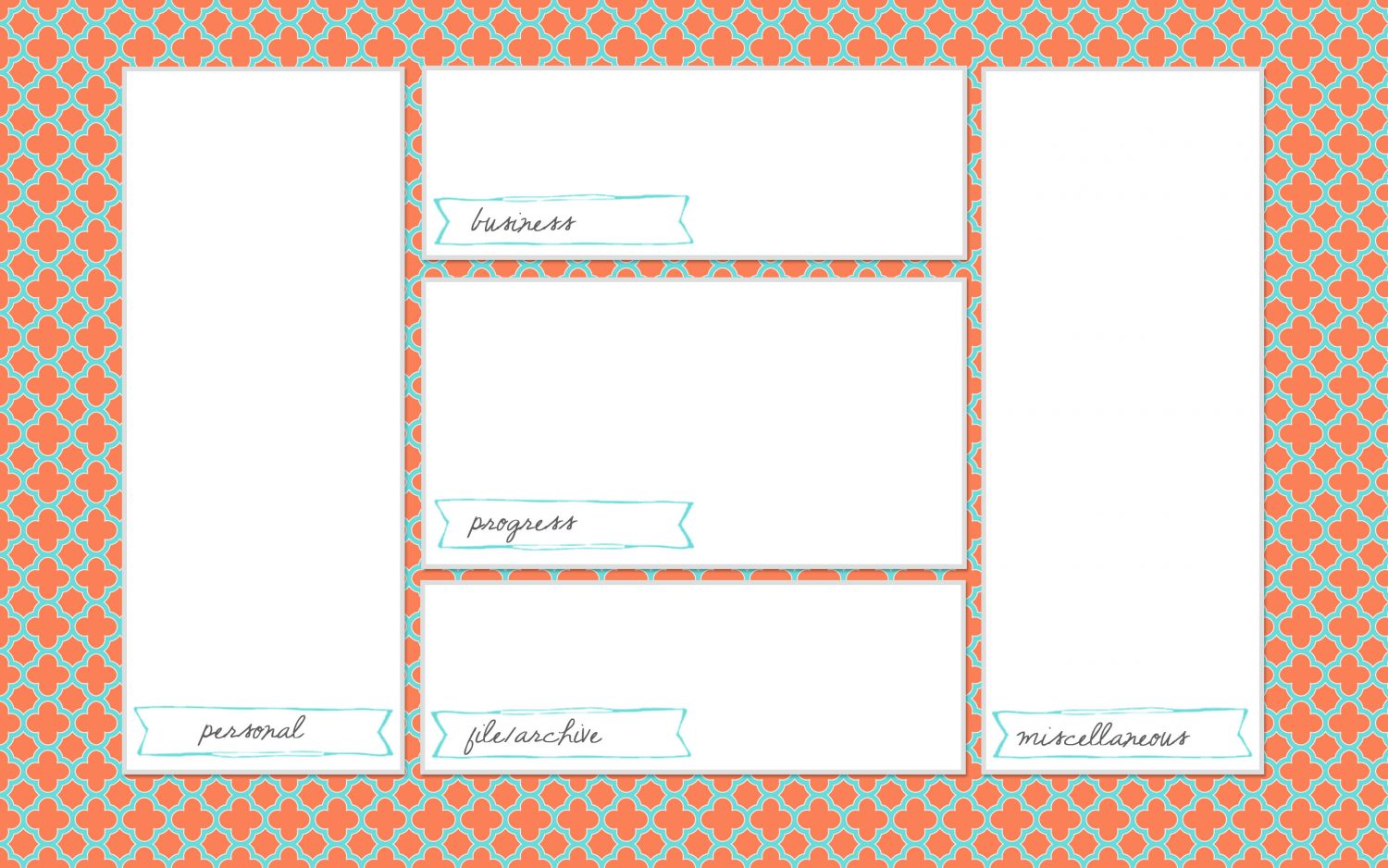
It’s easy to simplify your computer life using this or any of my other organizational backgrounds ( you can find them here, here, or here. And if your a guy…there are some backgrounds just for you over here.)Just download one of the backgrounds, upload as your computer screen background and place your icons in the labeled boxes. This simple method helps alleviate the overwheling stress of a messy desktop!
If you have 5 minutes, you can tackle this task!!
The simple steps are below:
1. Find out what size resolution screen your computer is.
For a Mac, you can select the System Preferences from the Apple Menu, then click on Displays. Next to the word Resolution, make sure your radio button titled “Scaled” is clicked and look to see what resolution is highlighted. This is the size download you will need.
For Windows, Click the Start button, then click Control Panel. Under Appearance and Personalization select Adjust screen resolution. Check to make sure the monitor you want to examine is selected in the drop-downDisplay list. Below that, you will see the drop-down resolution list, with your current setting showing the number of pixels horizontally and vertically. This is the resolution size you will need for your download Click cancel to leave things as they are.
2. Download the desktop background from below.
3. Next, go to Picmonkey, upload the image from the download that is the correct size for your desktop and add the titles to each box. Then re-save the image.
4. Now you will need to upload the image as your Desktop Background.
For Mac users: select the System Preference for the Apple Menu. Select the Desktop & Screen Saver option. In that window, find where you saved your newly created Desktop Background and click on the image. This will add the Desktop Background for you. Super simple.
For Windows: Right-click your desktop and choose Personalize. Select Desktop Background from the windows’ bottom left. Click your newly created Desktop Background for the background. Click the Save Changes button.
5. Now you get to clean! Drag your icons to the respective boxes and admire!
Here are the desktop images I made for you.
Grab your FREE download from the link below!
IT IS POSSIBLE TO
ENJOY STRESS FREE HOLIDAYS THIS YEAR!
The holiday season can be downright exhausting. We have too many things to do and not enough time to get them done. The 2024 HOLIDAY PLANNER will not only help you get organized, but will also help melt away that holiday stress so that you can actually enjoy the season!

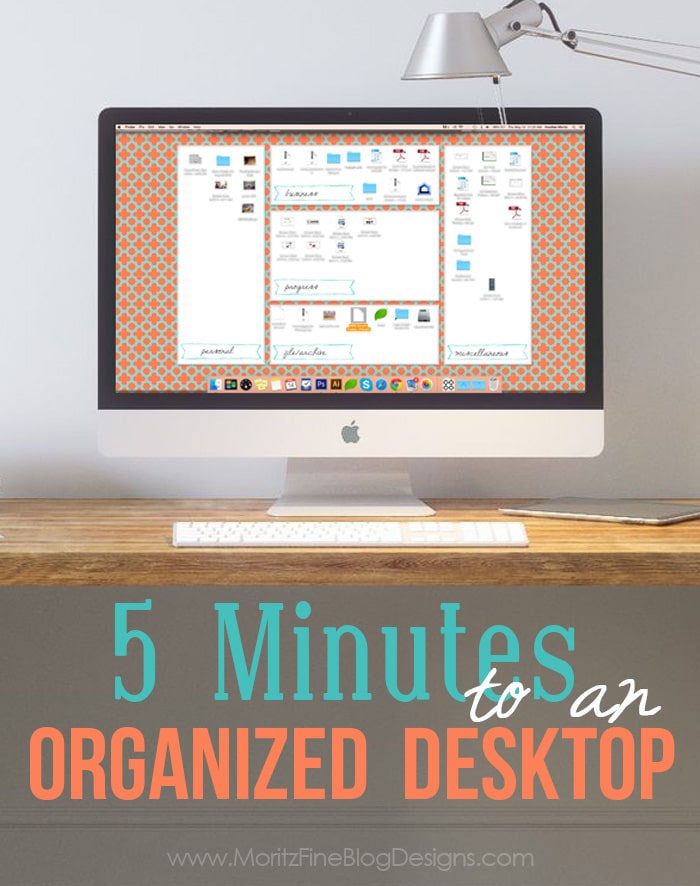
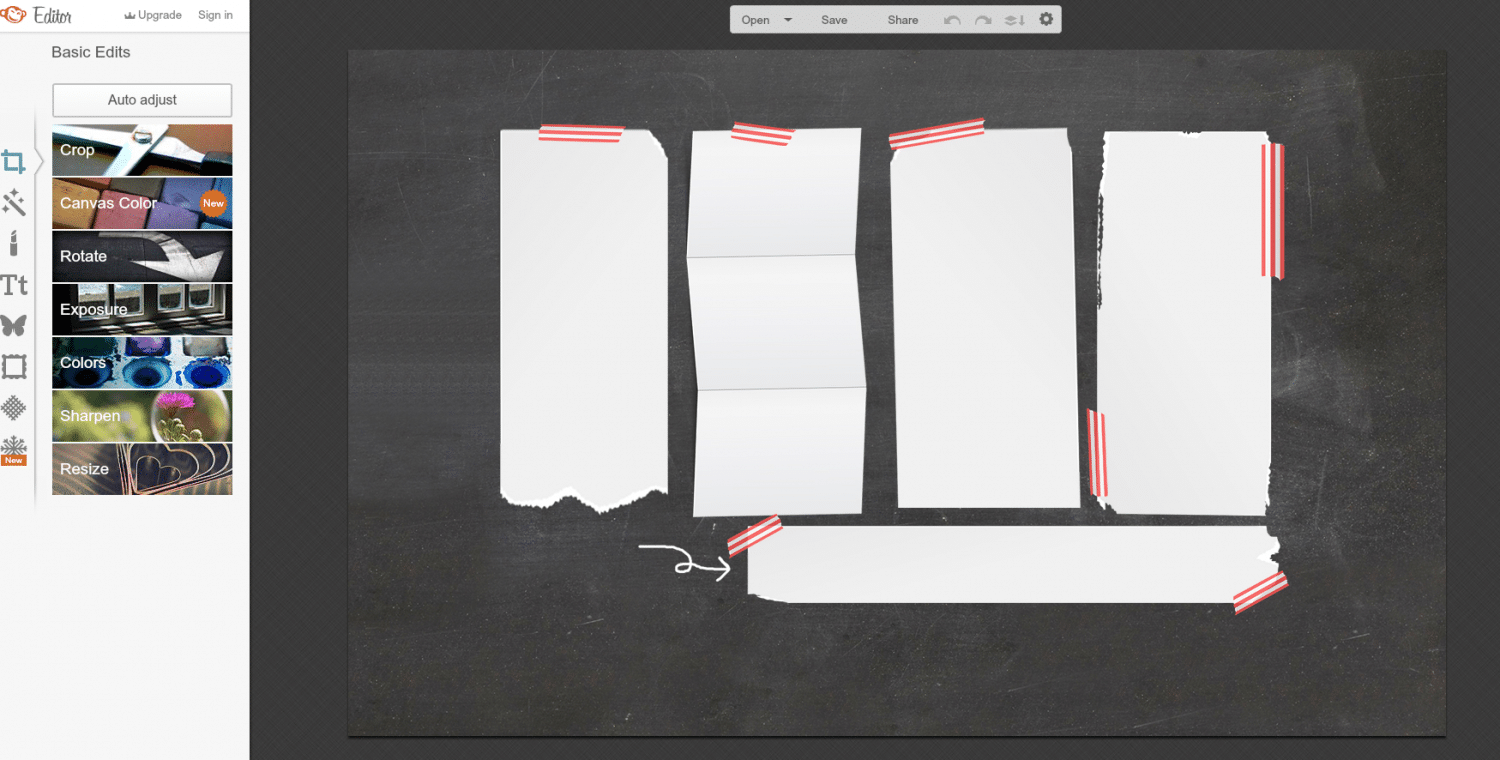

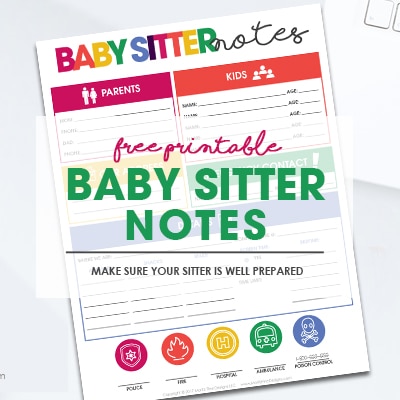
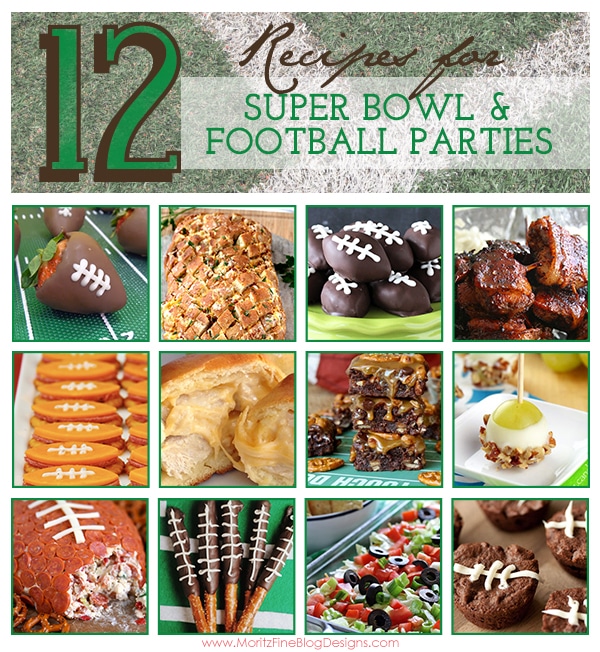


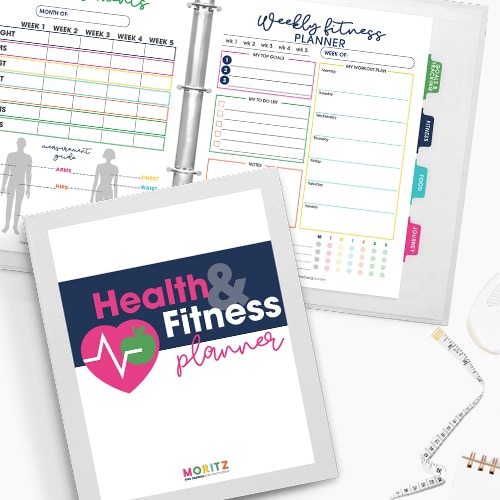
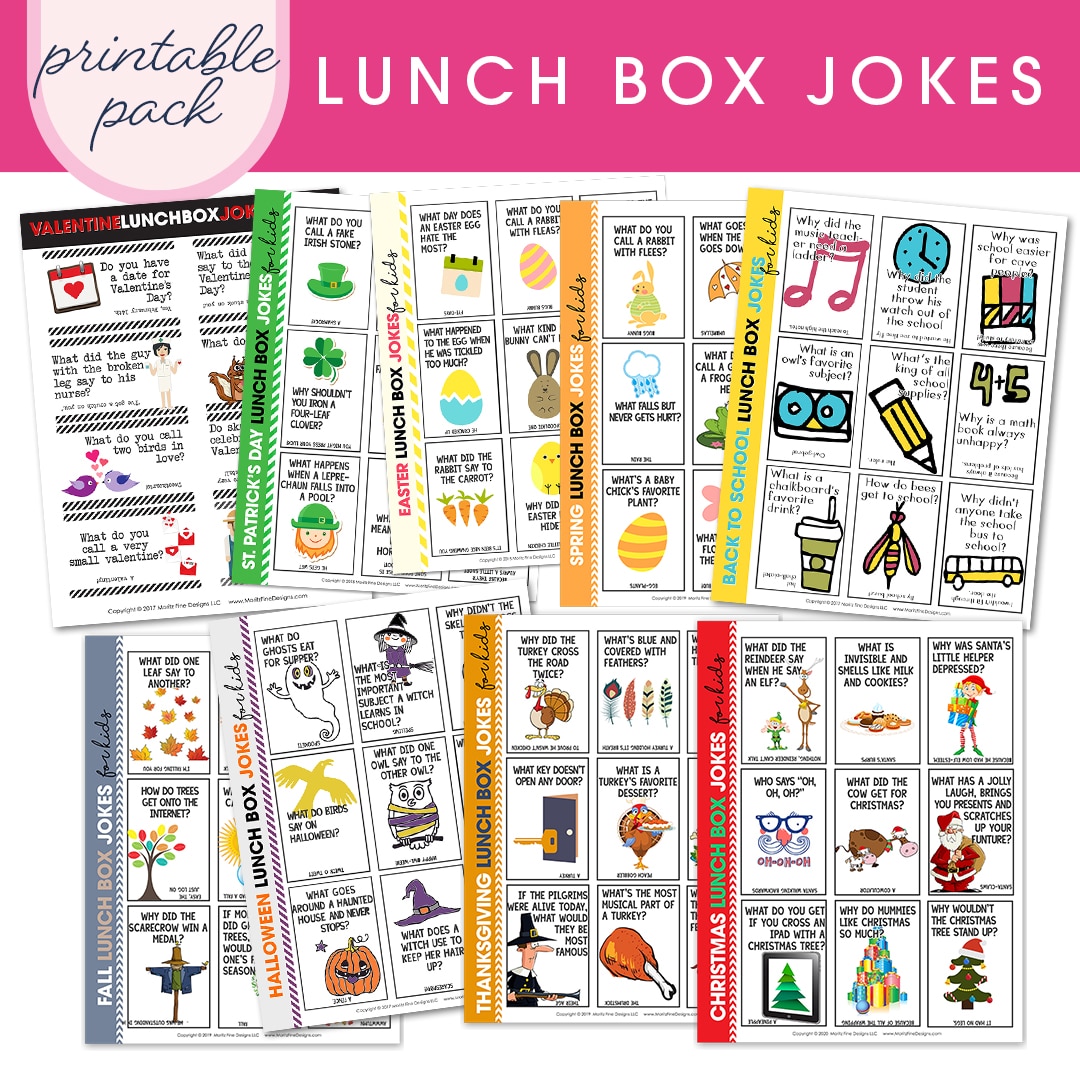
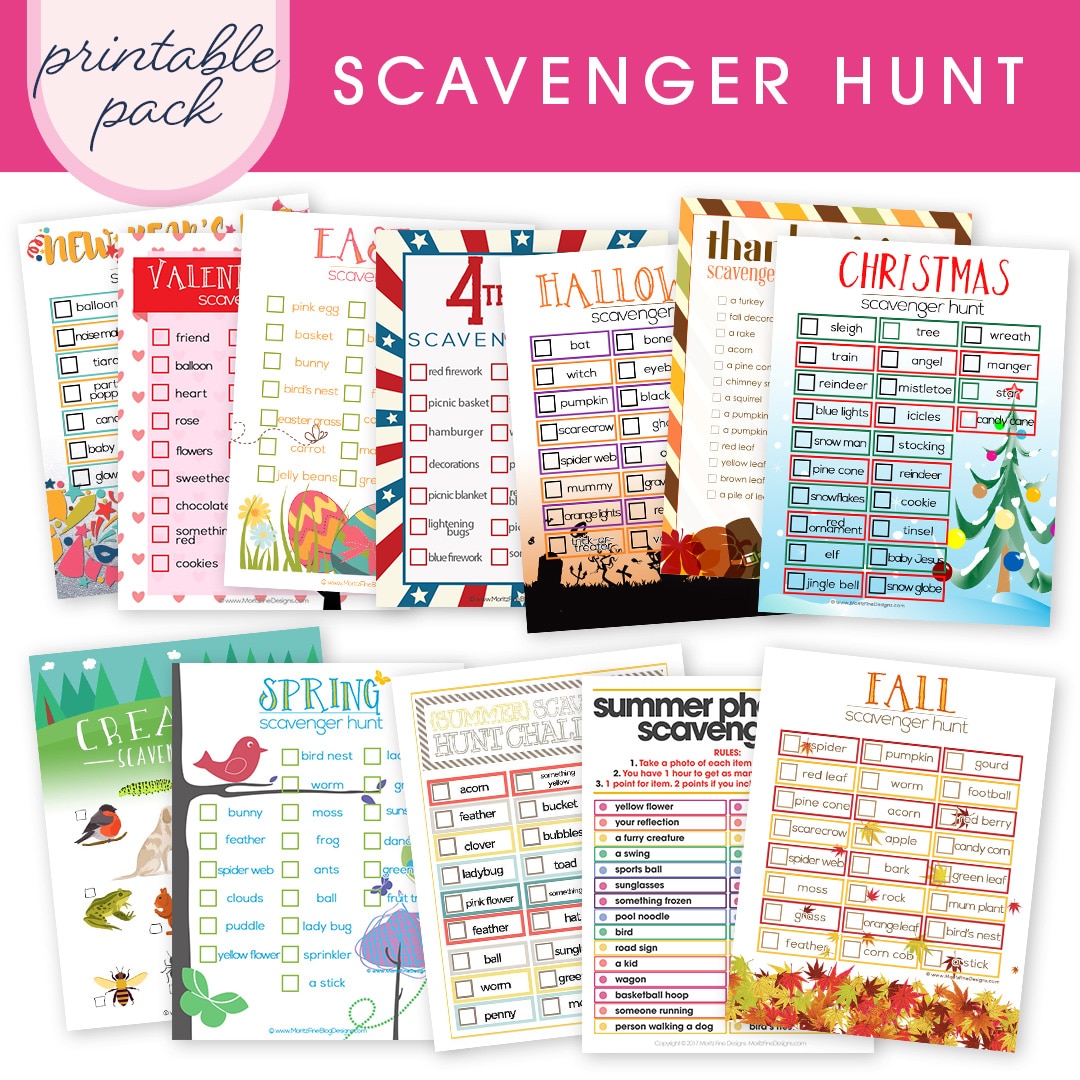
Hi –
I love your desktop organization designs and have used them in the past on my work computer. I’d like to use the orange and aqua one at home, but I cannot find the download link. All of the other backgrounds have the links to the different sizes at the end of the post and this one doesn’t. Am I missing something?
Thanks,
Laura
Hi Lisa- I am changing the way I do downloads. If you click the big download button, all the size options are available to see in the file that gets downloaded. Let me know if you have any issues.
Hi! Thanks for the reply! I clicked to download and entered my email address to subscribed to download. I never got an email. Hmm, is there another step I’m missing? Thanks!
Hi! Thanks for the reply! I clicked to download and entered my email address to subscribed to download. I never got an email. Any help would be great! Thanks!
Did you check your spam?
Hi Lisa–Did you happen to check your spam?
That’s where it was! I’m sooo sorry for the bother! Thanks so much!!!