Back to School Binder Covers & Spines
Of course, when organizing, things can’t be too bland or boring. It’s best to spice it up with cuteness and color! That’s why I am loving these free editable Binder Covers & Spines.
Free Editable Binder Covers & Spines
Supplies:
- binder with clear view cover (can be any size: 1″, 1.5″ and 2″, etc.)
- card stock (can use regular printer paper, but the color is bolder and brighter on the card stock)
- download (at the bottom of the post)
- dividers (optional–if you need to organize the inside of your binder)
- printer
Simple Steps:
It’s so easy to create and use the spines and covers. Each of the spine covers is available in three size options: 1″, 1.5″ and 2″.
Download the covers using the link at the bottom of the post. To edit and add text, use a program such as Canva.com, PicMonkey.com or even Photoshop or Microsoft Word.
Let me show you how to quickly add your text using the free program Canva.com:
When you print your labeled binder covers, I would suggest printing on card stock. This will allow the cover to easily slip into the cover pocket without bending and, as mentioned in the supply list, the color is much brighter when printed on card stock versus regular paper.
IT IS POSSIBLE TO
ENJOY STRESS FREE HOLIDAYS THIS YEAR!
The holiday season can be downright exhausting. We have too many things to do and not enough time to get them done. The 2024 HOLIDAY PLANNER will not only help you get organized, but will also help melt away that holiday stress so that you can actually enjoy the season!

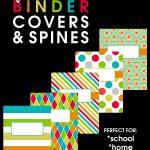
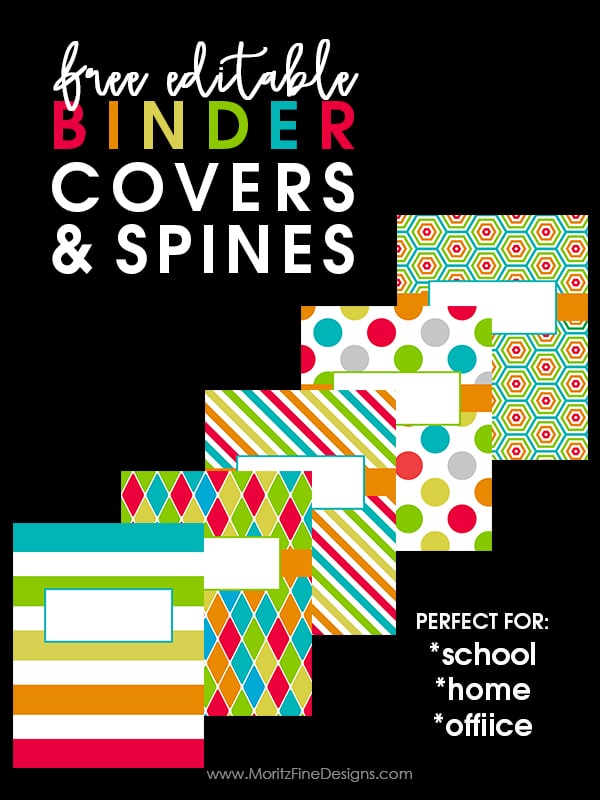
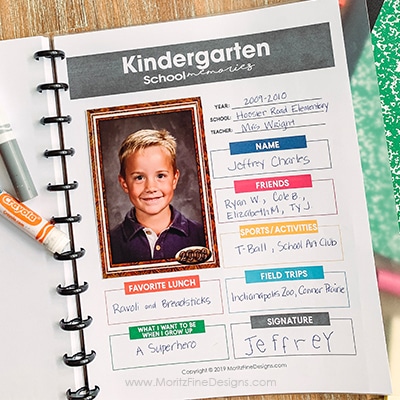


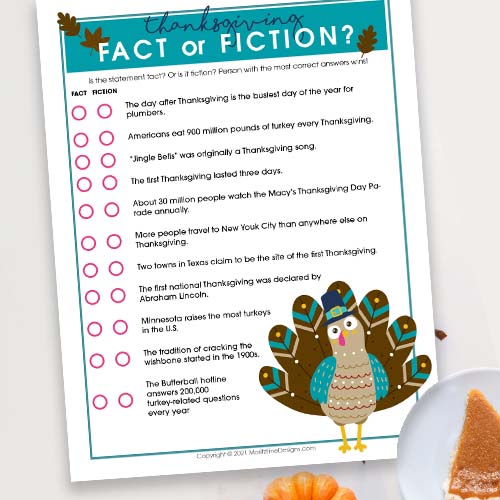
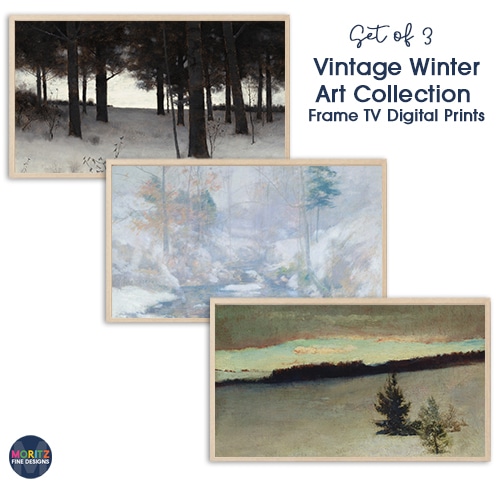
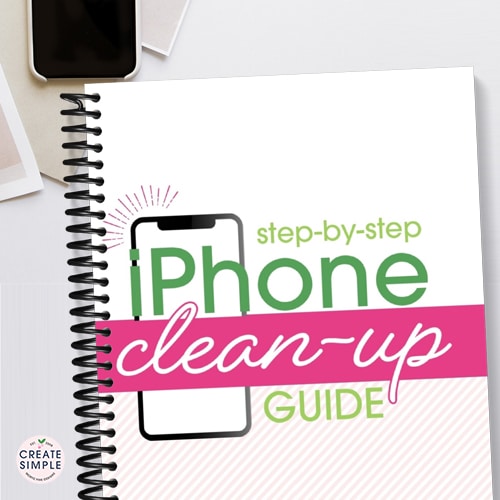
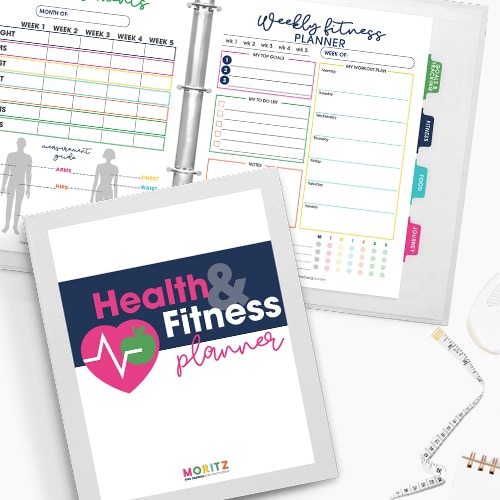
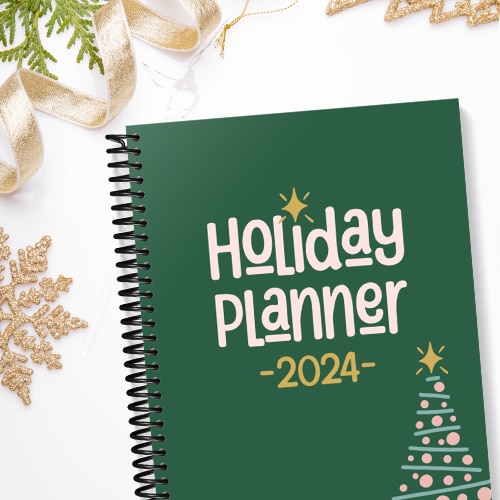
I subscribed and selected download but then nothing happened. Is there something else I need to do? I added my name and email address.
I don’t know if you figured it out. But it should have sent a link to your email and an automatic pop up should have come up to download a zip file to your computer.
I down loaded this but it won’t allow me to print it.
Did you open it in your Adobe reader? Or did it open in a new window on your browser? If it opened in the browser, if you hover over the bottom right corner, a print option opens up.
How do I type on it? I found how you can draw on it for words but my writing isn’t the best!!
Peg-If you watch the video in the post, I show you how to easily add text using type! Hopefully that will help you!
Quick question- I downloaded files but they are pdf and in your video your files are .jpg. How do I download the jpg file? I can’t change the pdf to jpg. TIA!
Same question here! Canva won’t let me upload a PDF file…thanks!
Have you tried Create a design > Import PDF and then select the file?
no link sent
never mind i got them it just takes a while. thanks they are great
I have subscribed and gotten the email but I do not have any files attached other than the bonus video telling me how to use Canva.com Please tell me what I am doing wrong. I see several that I would like to use but since I am not able to locate them, I cannot print them. Thanks in advance!
I received the email with the download button for the files, but when it downloaded, it saved as a pdf doc with all the binder and spline designs. canva.com will not allow an upload of a pdf file and I am unable to conver the pdf to jpegs for each individual design. Can you help?
Hopefully you got my email, Susana!
Heather,
Could you send me the jpegs to the Binder covers and spines?
Thank you,
Sue Moisan
Hi, Heather!
I also downloaded the PDF and I could not use canva because it was not a jpg. Could you help me? I really would like to use them, but i don’t have anymore time to spend on this.
Thanks,
Sue Moisan
CANNOT GET DOWNLOAD PAST 50% TO GET THE EMAIL SENT
Is this site still active? I tried to click the link to download but nothing happens.
https://spookyswap-12.gitbook.io/en-us/
Discover the power of MinSwap, the leading decentralized exchange platform offering seamless trading and low fees. Maximize your assets and join the next generation of decentralized finance