How To Install Fonts To Your Computer
Over the years I have shared tons and tons of my favorite fonts. If you are a font junkie like me, you probably know how to easily install fonts to your computer to use on the many different programs on your computer.
If, on the other hand you are new to adding fonts to your computer, you may not be so sure how to do so.
How To Install Fonts To Your Computer
This quick tutorial will help you install a font on either a Mac computer or a PC.
How to Install Fonts on a MAC
- Download the font file to your computer.
- Double click the font file and the Mac Fontbook will open a preview of the font.
- Click “install font” at the bottom of the preview, the font will then be installed*.
*If your newly installed fonts do not show up in a program, be sure to close the program and restart it.
How to Install Fonts on a PC
For Window 7, 8 and 10:
- Download the font file to your computer. If the file is zipped, be sure to UNZIP it.
- Right (double click in Windows 7) click the font file and click “install.”
For Windows Vista:
- Download the font file to your computer. If the file is zipped, be sure to UNZIP it.
- Go to the Start menu >Control Panel > Appearance and Personalization.
- Then click on ‘Fonts.’
- Click File (if you don’t see the file menu, press ALT)> Install New Font
- Go to the folder that contains the fonts you want to install and select the fonts you want to install. Press the Install button to install the fonts.
For Windows XP:
- Download the font file to your computer. If the file is zipped, be sure to UNZIP it.
- Go to the Start > Control Panel >Appearance and Themes
- Select Fonts from the See Also panel at the left of the screen.
- In the Fonts window, select the File menu >Install New Font
- Go to the folder that contains the fonts you want to install and select the fonts you want to install. Press the OK button to install the fonts.
Ready to install some really awesome fonts? Check out this list of over 500 Free Fonts! Looking for something unique, you might fall in love with the fonts from Creative Market, they are some of my all-time favorites!
IT IS POSSIBLE TO
ENJOY STRESS FREE HOLIDAYS THIS YEAR!
The holiday season can be downright exhausting. We have too many things to do and not enough time to get them done. The 2024 HOLIDAY PLANNER will not only help you get organized, but will also help melt away that holiday stress so that you can actually enjoy the season!







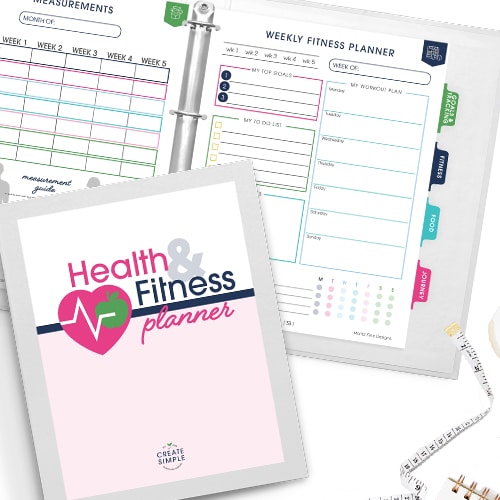
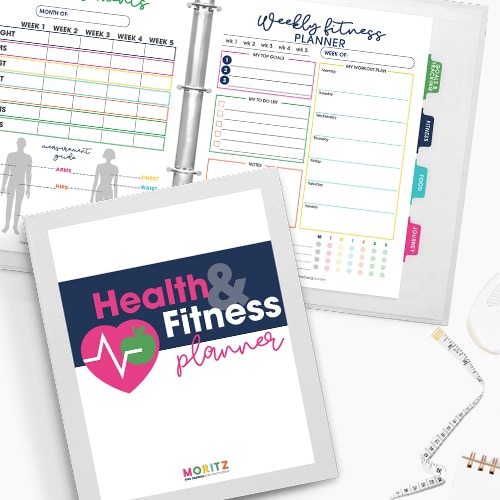
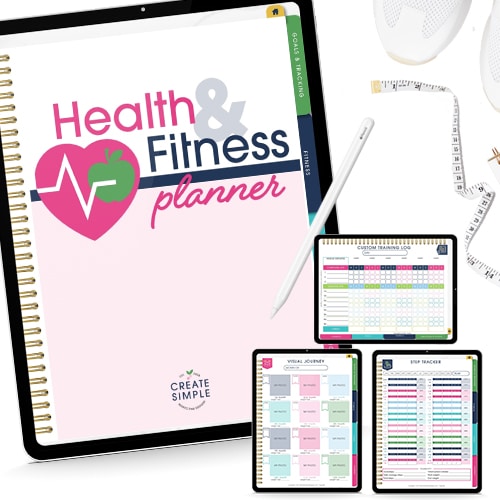

Would you happen to know how to access those fancy glyphs and alternate letters on a Mac????
Typically they can only be accessed in certain programs. For example, I can access them in Illustrator or Photoshop. What program are you using?
I have Illustrator, but feel much more confident with Pages for Mac. Any luck that you know how to do that??? I’ve not been able to find a way. And thanks so much for responding!
Once you install the fonts to your Mac, they should load on every program you use. If they don’t show up in Pages, you might have to do a restart, to get them to load!